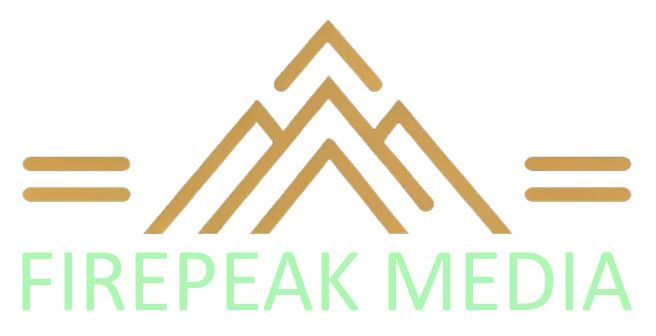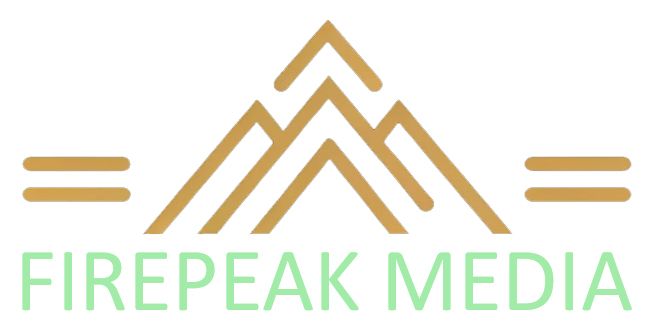HOW TO ASK FOR GOOGLE REVIEWS
#1 Have your customer SCAN your personalized Google Review QR CODE
This is my favorite way to get reviews! For most clients this might be the easiest way.
You can find your personalized Google Review QR Code Card in the onboarding email we've sent you.
- Save the direct link to your phone's notepad for easy access OR
- Download the card (photo) to your phone
- Save the card (photo) to your photo gallery
- Have the customer scan the QR Card from their phone, it will take them directly to the review section within your GBP (Google Business Profile)
- All the customer has to do is click 5 Stars, leave a comment and photo if they want, and hit POST! Easy peasy!
#2 TEXT your customer your personalized Google Review LINK
- Save the link we emailed you to your phone's notepad for easy access.
- Text your customer the link
- Once they click the link it will take them directly to the review section within your GBP (Google Business Profile)
- All the client has to do is click 5 Stars, leave a comment and photo if they want, and hit submit! Easy peasy!
CLICK HERE to watch a short video reviewing this process.
In order for clients to leave you a Google Review the client must have an active Gmail account. If the client says they can't leave you a review, they might not have a Gmail account.
Not sure how to ask for a review? We’ve got you covered, check out our ASKING FOR GOOGLE REVIEWS GUIDE.
And see our HOW TO RESPOND TO REVIEWS GUIDE. Believe it or not, there is a better way to respond to reviews that will help you in the long run when it comes to ranking. Buf if you’ve allowed us to respond to reviews on your behalf, there is no need to read that document.
Let us know if you have any questions.